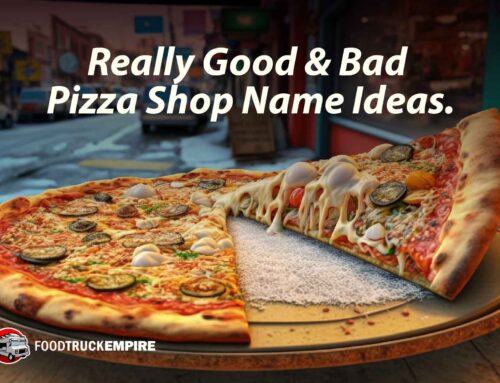Podcast: Play in new window | Download | Embed
Subscribe: RSS
Trying to figure out how profitable a new menu will be? Not feeling confident about ingredient costs? We’ve got you covered with the release of the Menu Recipe Upscale and Food Costing Spreadsheet (patent pending).
Using this cost and recipe scaling tool couldn’t be simpler, but there are a few details we wanted to take a moment to walk you through in this tutorial to help unleash the power of this Excel or Google Docs spreadsheet (.xlsx).
Let’s take a look at the at the reasons you need to utilize a tool like in your business and how start using the tool right away. This tool applies to restaurants, food trucks, and specialty food makers alike. Let’s begin! You can also listen to the audio companion for this post below.
Why use the recipe cost tool?

Me in the kitchen. How much does this cost?
Scaling up your recipes.
Maybe the latest issue of Rachael Ray’s magazine has inspired you to try edamame-stuffed wasabi pork burgers on the your food truck or restaurant. But those recipes are only designed to serve 6… So how do you scale the recipe up to serve dozens or even hundreds of hungry customers for a catering event? This tool will give you the answer.
How much should I charge?
How on earth do you figure out what to charge for your new dish? By completing each each field in this spreadsheet, you’ll be confident in knowing every ingredient used to create a dish is taken into account and will understand the profitability (or lack there of) for each menu item.
How to Use the Menu and Recipe Cost Template
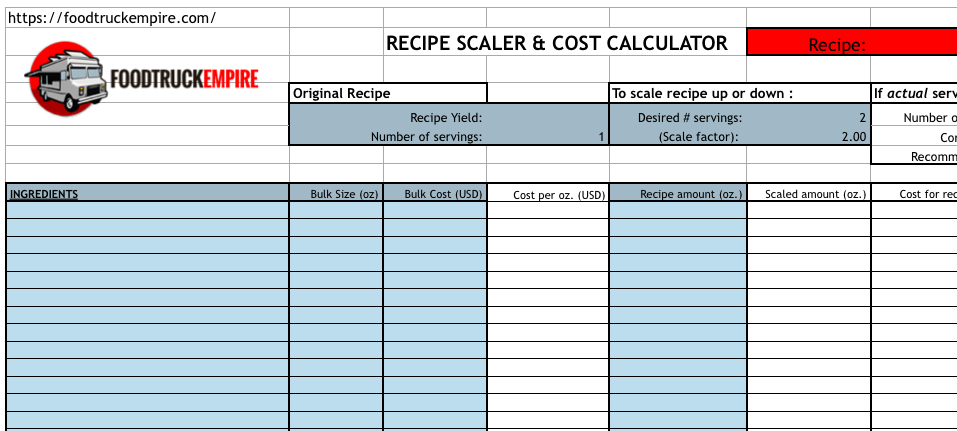
In our video walk-through below, we guide you through filling out this tool.
Original Recipe: Begin by entering the values from your original recipe, under the “original recipe” field. You’ll need to enter the total recipe yield (in ounces), as well as the number of servings the original recipe was intended to feed. To scale the recipe up or down, enter the desired number of servings in the field to the right. This will set your “scale factor” for the rest of the spreadsheet.
Ingredients Column: Here you will enter each ingredient needed to produce your recipe. Be as detailed as possible here and making sure to including even small costs like salt or pepper. By default this spreadsheet has space for a recipe with 27 total ingredients, but you can add additional rows into the spreadsheet if the recipe requires more.
Bulk Size Column: Next, begin entering your ingredients. The “Bulk Size” column is the total weight in ounces of the product, as you buy it from the wholesaler.
Bulk Cost: The “Bulk Cost” field is for what you pay for that ingredient, in your bulk sizes. This will generate a “Cost per Ounce.”
Recipe Amount Column: Next, enter the “Recipe Amount” for that ingredient. Again, this is the amount of each ingredient called for in your original, unscaled recipe.
The spreadsheet will scale up the amount you need for the desired amount of servings you’d like to end up with, and give you a total cost for that ingredient, in your new, larger-serving amounts. Keep adding ingredients, sizes, and prices until your recipe is complete.
Toward the bottom of the spreadsheet, you’ll find totals or calculations based on the information you entered:
- Total Recipe Cost field tells you the total ingredient cost for your new, upscaled recipe.
- Total Cost/Serving field tells you how much each serving will cost.
- In red, we’ve included a Recommended Retail Price field, which simply multiplies your total cost per serving by 3, since your raw ingredient cost should be roughly 1/3 of your retail price.
Now, there’s one more cool feature that we want to draw your attention to, and that’s the “If actual servings obtained differ from desired “#” widget.
You Might Also Like: Small Restaurant Startup Costs Breakdown and Spreadsheet
Say you’ve followed your recipe to the letter, but for whatever reason, the number of portions you’ve ended up with is different than you’d planned; for example, you thought 10 pounds of fish would yield you 30 servings of your stuffed baked tilapia special, but for some reason, you’ve only ended up with 26.
Punch that number into the “number of servings obtained” field, and you’ll get a corrected cost per serving and recommended retail price, that more accurately reflects how many servings you actually got out of each recipe.
Sample Menu Cost Calculations: Video
In the video below, I walk you through this spreadsheet using an example from my own restaurant. I own a restaurant in Maine, so I decided to share my own food costs for our popular clam dip. Click the play to start the video tutorial.
Download the Menu and Recipe Cost Tool
That about covers it! Now, you’ll never spend precious minutes upscaling recipes and you’ll never have to worry if an elaborate special is wreaking havoc on food costs.
- Menu and Food Costing Spreadsheet (.xlsx file)
- Google Docs Spreadsheet
- Download our Food Business Startup Kit to get more free tools like this.
Quick Reference Guide:
- Enter the number of servings from your original recipe in cell D6, and your desired number of servings in cell F5. This will scale your recipe up and down.
- Enter ingredient names in column A, along with size in ounces and price paid for ingredients. This will calculate cost per ounce in column D.
- Enter the amount of each ingredient used in your recipe in column E. This will scale your ingredient amounts to match your desired servings, and calulate cost.
- In row 40, your recommended retail price per serving is displayed. (This calculation is cost, multiplied by 3. Feel free to increase retail price further if product warrants a premium.)
- If, after cooking, you end up with a different number of servings than you had planned, enter this number in cell I5 to perform corrected calculation.
Let us know if you have any questions about this tool in the comments field below. Once you’ve got your costs figured out using these formulas, download this food business canvas template to help you map your strategy for starting a profitable food business.